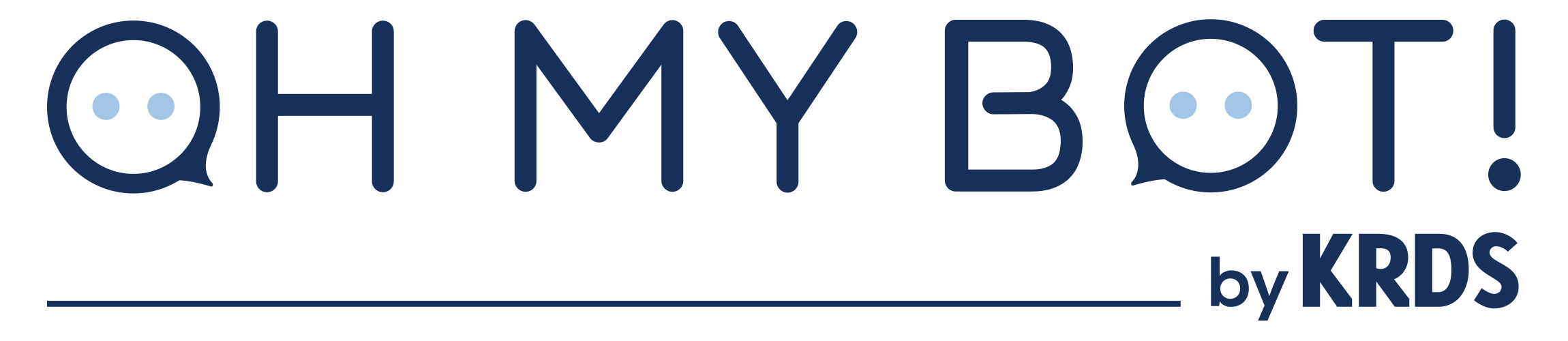Today, ignoring Facebook Messenger in your business strategy means ignoring a network of over 1 billion active users. Probably not a wise decision for your business.
If you thought that this platform is only suitable for private conversations, then you will be surprised to know almost 53% of consumers are more likely to buy if they can have a direct exchange with the brand. (Based on a survey by Nielson)
And yes, over 1 billion messages are exchanged with companies each month on Facebook.
Why does your brand have to worry about Facebook Messenger?
By studying the general trend of the use of social networks, it is impossible to miss the dazzling growth of Facebook Messenger. The number of instant messenger users has now exceeded that of social networks.
According to Business Insider, the top four instant messaging applications have 500 million more active users per month than the top four social networks.
It is also interesting to compare this trend with that of mobile applications. According to a Yahoo Flurryshows study, the use of instant messaging is 5.6 times greater than that of traditional applications (11% over the last 12 months for applications against 62% for instant messengers).
If you take into account these numbers, but also all the benefits Messenger offers, like: communicate privately with your customers, customize your message but also set up automatic messages with ChatBots, it is importnat for your business to have a specific marketing strategy for Facebook Messenger
How to use Facebook Messenger for your business?
Now that you know WHY your business should use Facebook Messenger, this guide will explain how to integrate this application into your marketing strategy.
How to configure Facebook Messenger?
Before having fun finding original ways to use Facebook Messenger, you must first go through the less glamorous step of the configuration.
If you company does not have a Facebook page, it’s time to create one. Messenger and Facebook are intimately linked and inseparable from each other.
1. Choose your username
If you have not done so already, you will need to create a username for your Facebook page (which will also be your Messenger username). It starts with the @ symbol and immediately appears under the name of your page in the left column.
It is also visible in the URL of your Facebook page. It must be at least five alphanumeric characters. It is obviously wise to create a consistent name with your company to facilitate the search for your customers.
How to set up your Facebook Messenger username?
1. Click Create a @username page in the left column of your page
2. Enter the chosen user name
3. Click Create User Name
If this name is already in use, you will need to look for variations until you find the combination available.
2. Enable Messenger for your page
Once you are ready and available to answer future incoming messages, you can enable email on your page.
How to enable email for your page?
1. From your Facebook page, click Settings
2. Click General in the left column
3. Scroll to Messages and click Edit
4. Select the Allow me to contact my page in private checkbox
5. Click Save Changes
3. Configure instant responses and welcome text
Instant answers, without much surprise, are sent instantly when a user sends a message to your page. For example, you can use these messages to inform the waiting time of your response, or to redirect visitors to a page on your website that answers “frequently asked questions”. It is also possible to customize the response with the name of the user.
How to enable instant answers on Messenger?
1. From your Facebook page, click Settings
2. Click Messaging in the left column
3. Under Answer Wizard, select the Yes check box to Send instant answers to everyone who sends messages to your page.
4. Click Edit
5. Edit the message of your choice
6. Click Save
In addition, the greeting appears in Facebook Messenger as soon as someone triggers a conversation with your page. You can use this text, for example, to highlight the types of services you provide through Facebook Messenger and how users can access them.
How to activate the welcome message in Messenger?
1. From your Facebook page, click Settings
2. Click Messaging in the left column
3. Under Answer Wizard, click Yes for a Messenger greeting.
4. Click Edit
5. Edit the message
6. Click Save
4. Manage your response time
Now Facebook posts the speed at which you reply to messages (just a few minutes, a few hours, or more than one day) right on your page. Needless to say, if you want to encourage users to interact with you via Messenger, a shorter response time is better.
If you are ambitious, you can even target the status “Very responsive”. To obtain it, you must have an average response rate of 90% and an average response time of 15 minutes in the last seven days.
To improve your response rate, you can set the email status of your page to “absent” during your idle hours. Messages received during these hours will not be counted in this rate.
How to set your email status when you are not available?
1. From your Facebook page, click Settings
2. Click Messaging in the left column
3. Under Answer Wizard, select the Yes check box to remain responsive when you can not access your computer or phone.
4. Click Edit
5. Edit the greeting to indicate when the user can expect to receive a response from you
6. Click Save
7. Under Stay responsive when you can not access your computer or phone, click Edit.
8. Click Schedule
9. Select your time zone, and then click Add Time Zone
10. Enter the hours when your business is closed or if you can not reply to messages
11. Click Save
Good tips for building your Facebook Messenger strategy
Now that your Facebook Messenger account is ready, let’s see how to use Messenger in your business.
1. Use e-mail codes
Like Snapcodes, Messenger codes allow users to connect to your business by scanning this “image”.
How to find your Messenger code?
1. From your Facebook page, click the Messages tab
2. At the bottom of your inbox, click on the information icon
From this screen, you can see your Messenger code and download it as a graphic file for inclusion on your website, share it on other social networks or add it to your business card.
2. Use Messenger links
Like your Messenger code, your Messenger link is a tool that you can use to encourage customers to start a Messenger conversation with your page. You can use it on your website, in your e-mail signature or even on the various social networks on which you are present.
Your Messenger link is: m.me/[username].
3. Use the “Send a Message” button on local ads
Local ads are among the easiest to create. You can launch them directly from your Facebook page. They allow you to target people based on geographic distance.
Adding the Send a Message button to a local ad encourages potential local customers to contact you directly to learn more about you.
4. Pay attention to your clientele
When your customers encounter a problem with your business, they will not fail to talk about it on social networks. Facebook Messenger can help you in many ways.
- Respond privately to public messages
Sometimes customers post questions or comments directly to your Facebook page (rather than sending you a private message). These messages are visible to everyone, this can be a problem when, to answer, your company needs personal information about the customer (such as contact information, customer number …)
Rather than urging your customer to send you an email with the information you need, you can now respond directly to a public message with a private message.
The initial comment will remain visible on your public page, but it will display a message saying that you have responded privately, so that other visitors to your page know that you are not ignoring your client.
- Offer a customer service directly via Messenger
Facebook Messenger can also play the role of customer service for your business. It’s even easier for them to find you on Facebook than to find the email address of your customer service on your website.
Rogers Communications, a major Canadian telecommunications company, has tested Facebook Messenger as a customer service. After several months of use, she noticed a 65% decrease in customer complaints to give way to a 65% increase in customer satisfaction.
However, if you want to use Messenger as a customer service, you must have someone dedicated to this position during your opening hours. Indeed, customers expect a quick response from you. Rogers Communication justifies these very good customer satisfaction figures thanks to its response rate (“Very responsive”).
5. Provide services via chatbots
ChatBots are undoubtedly the most interesting way to exploit Facebook Messenger. They allow you to automate everything while personalizing your message.
The use of ChatBots Messenger by the Dutch airline KLM is among the most developed. KLM uses Messenger to provide flight updates, send you your boarding pass and even change your seat.
6. Vender your products directly on Messenger
A new program has emerged in the United States. It allows you to sell your products directly via Facebook Messenger. However, you must apply to access this program.
Tommy Hilfiger started this practice during New York Fashion Week. Customers had access to the new collections directly after the shows.
For the moment, in order to benefit from this service, your company must be based in the United States. However, you can already start thinking about the strategy to adopt when the service becomes more widely available.
7. Share your location
This feature has no business purpose. It is only a way to simplify the internal communication of your company. By sharing your position, your colleagues or customers know exactly where the meeting or meeting is. This ensures that everyone gets together in the right place.
How to send your location in Messenger?
1. Open a conversation
2. Tap the three-dot icon at the bottom of your screen
3. Click Location
4. Move the pin to the desired location or locate the location by name
5. Tap Send
8. Use a DropBox
It is also possible to attach a DropBox link in your Messenger conversations. This is especially relevant for images and videos because they are displayed directly in the conversation. The receiver will be able to instantly comment the image / graphic … etc on the chat.
For other documents that are not visible, you just have to open them, and these will be available on DropBox.
How to attach a Dropbox file to a Messenger conversation?
1. Make sure the Dropbox application is installed on your computer
2. Open a conversation
3. Tap the three-dot icon at the bottom of your screen
4. Choose Dropbox
5. Select your file
Social networks are constantly evolving. To stay ahead of the pack, your business has to be responsive and adaptable.